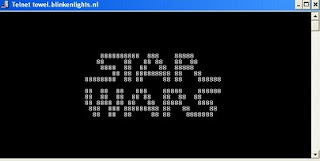After porting Siri on iPhone 4/3GS and iPod touch, devs over SiriPort.ru have hacked Siri assistant to run on all models of iPad. SiriPort iPad’s (Original) 5.2-1
allows you to run Siri assistant on iPad, iPad 2 and iPad 3 running
jailbroken iOS 5.1 or 5.1.1. The iPad 3 does not need a certificate key
and if you follow everything as described below you will get a working
Siri within 10 minutes on third generation Apple tablet. However, for
iPad 2 and iPad 1G, you must catch the key; It takes a little time and
depends on the number of connected iPhone 4S to the server.
The process for installing Siri is on Apple iPad simple and straight forward. If you want to try this method, see the step by step guide below.
Step 2: Install SiriPort iPad’s (Original) ver. 5.2-1 on your iPad 3 from Siriport.ru repo
Step 3: Reboot the device
Step 4: Go to settings turn Siri on (Settings – General – Siri)
Step 5: Go to settings SiriPort.Ru Original (Settings – SiriPort.Ru Original)
Step 6: Select field Apple (for catch a key) in the Apple or SiriPort?
Step 7: Go to settings SiriPort.Ru Original (Settings – SiriPort.Ru Original)
Step 8: Click Install Certificate
Step 9: It will open the certificate page, where we choose Install Certificate … install it.
Step 10: Reboot the device
Step 11: Use dictation is on the keyboard if your text is translated Siri all well received by the key!
Step 12: Go to settings SiriPort.Ru Original (Settings – SiriPort.Ru Original)
Step 13: Select field SiriPort (for use Siri) in the Apple or SiriPort?
Step 14: Reboot the device
Step 15: Call Siri
Step 2: Add repo http://repo.siriport.ru and then install SiriPort iPad’s (Original) ver. 5.2-1 onto your iPad
Step 3: Reboot the device
Step 4: Go to settings include Siri (Settings – General – Siri)
Step 5: Go to settings SiriPort.Ru Original (Settings – SiriPort.Ru Original)
Step 6: Select the Apple (for catch a key) in field Apple or SiriPort
Step 7: Reboot your iPad.
Step 8: Go to settings SiriPort.Ru Original (Settings – SiriPort.Ru Original)
Step 9: Select SiriPort (for use Siri) in the Apple or SiriPort?
Step 10: Go to settings SiriPort.Ru Original (Settings – SiriPort.Ru Original)
Step 11: Click Install Certificate it will open certificate page, where we choose Install Certificate
Step 12: Reboot the device. Say “Hi Siri” to catch the key. If it doesn’t work try again after few minutes.
Let us know in comments, if it works for you or not. Follow @JAlLBREAKS for more on Siri port.
The process for installing Siri is on Apple iPad simple and straight forward. If you want to try this method, see the step by step guide below.
Instructions to Install Siri on iPad 3 (The New iPad)
Step 1: Jailbreak the New iPad (iPad3) , if you haven’t already using Absinthe.Step 2: Install SiriPort iPad’s (Original) ver. 5.2-1 on your iPad 3 from Siriport.ru repo
Step 3: Reboot the device
Step 4: Go to settings turn Siri on (Settings – General – Siri)
Step 5: Go to settings SiriPort.Ru Original (Settings – SiriPort.Ru Original)
Step 6: Select field Apple (for catch a key) in the Apple or SiriPort?
Step 7: Go to settings SiriPort.Ru Original (Settings – SiriPort.Ru Original)
Step 8: Click Install Certificate
Step 9: It will open the certificate page, where we choose Install Certificate … install it.
Step 10: Reboot the device
Step 11: Use dictation is on the keyboard if your text is translated Siri all well received by the key!
Step 12: Go to settings SiriPort.Ru Original (Settings – SiriPort.Ru Original)
Step 13: Select field SiriPort (for use Siri) in the Apple or SiriPort?
Step 14: Reboot the device
Step 15: Call Siri
Instructions to Install Siri on iPad or iPad 2
Step 1: Jailbreak iPad 2 or iPad 1G using Absinthe tool.Step 2: Add repo http://repo.siriport.ru and then install SiriPort iPad’s (Original) ver. 5.2-1 onto your iPad
Step 3: Reboot the device
Step 4: Go to settings include Siri (Settings – General – Siri)
Step 5: Go to settings SiriPort.Ru Original (Settings – SiriPort.Ru Original)
Step 6: Select the Apple (for catch a key) in field Apple or SiriPort
Step 7: Reboot your iPad.
Step 8: Go to settings SiriPort.Ru Original (Settings – SiriPort.Ru Original)
Step 9: Select SiriPort (for use Siri) in the Apple or SiriPort?
Step 10: Go to settings SiriPort.Ru Original (Settings – SiriPort.Ru Original)
Step 11: Click Install Certificate it will open certificate page, where we choose Install Certificate
Step 12: Reboot the device. Say “Hi Siri” to catch the key. If it doesn’t work try again after few minutes.
Let us know in comments, if it works for you or not. Follow @JAlLBREAKS for more on Siri port.