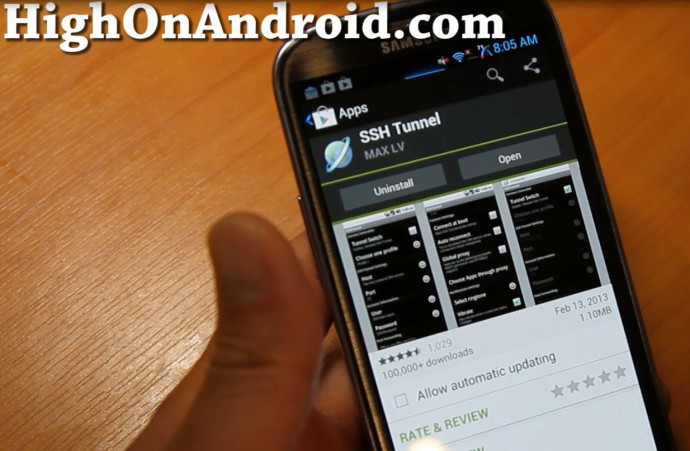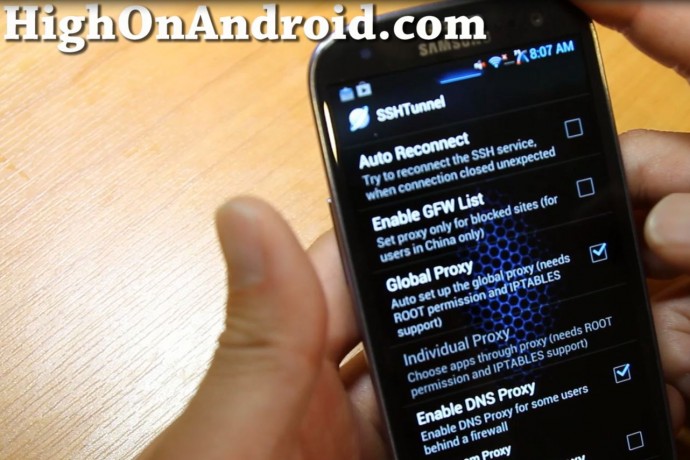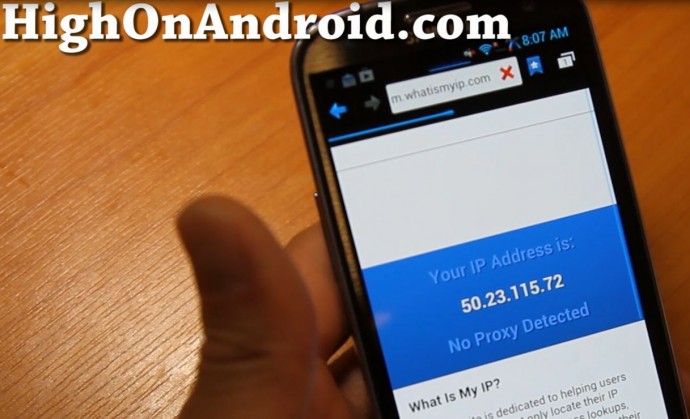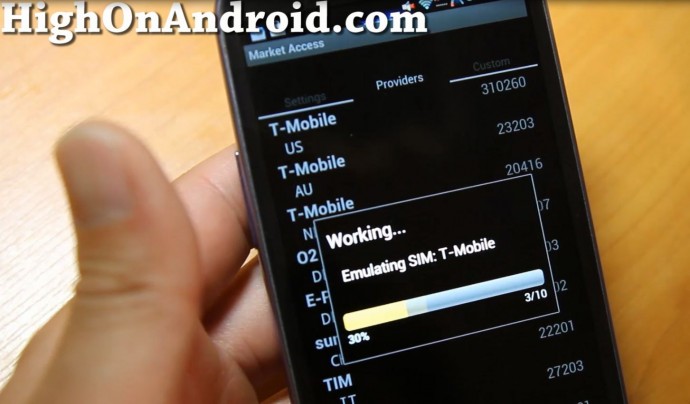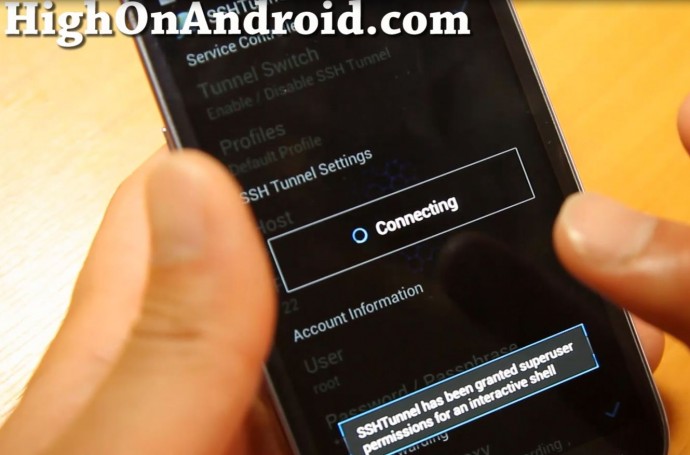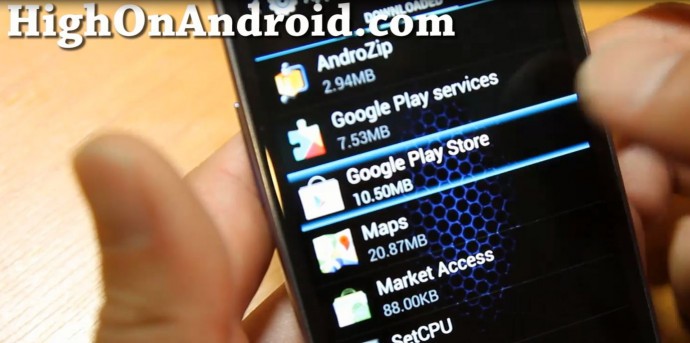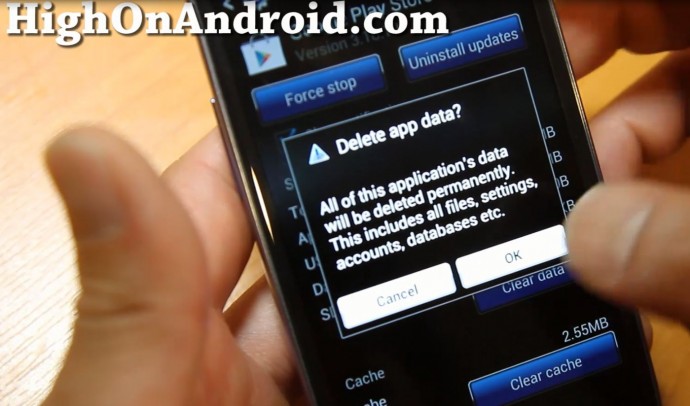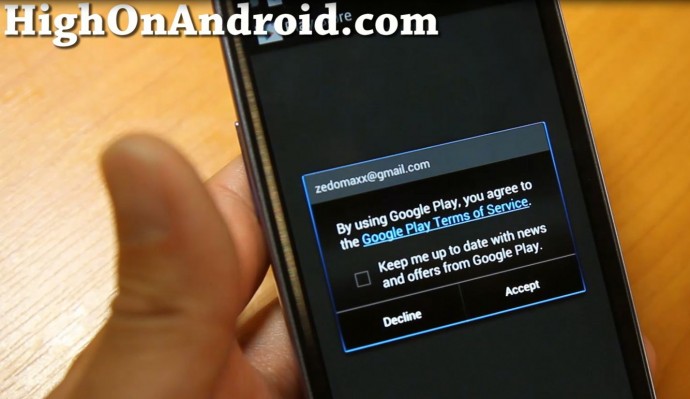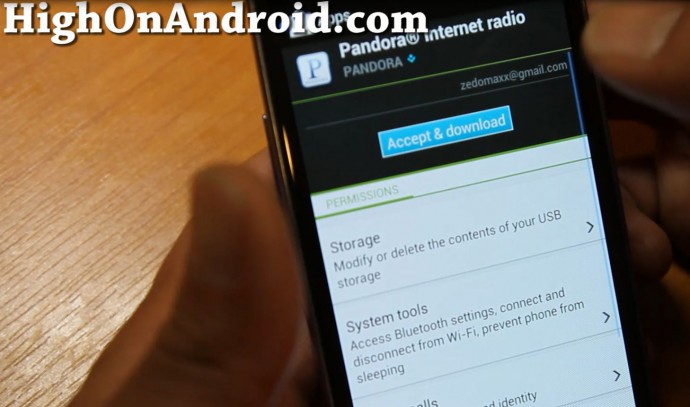RunAsDate is a small utility that allows you to run a program in the date and time that you specify. This utility doesn't change the current system date and time of your computer, but it only injects the date/time that you specify into the desired application.
You can run multiple applications simultaneously, each application works with different date and time, while the real date/time of your system continues to run normally.
How does it work ?
RunAsDate intercepts the kernel API calls that returns the current date and time (GetSystemTime, GetLocalTime, GetSystemTimeAsFileTime), and replaces the current date/time with the date/time that you specify.
System Requirements
RunAsDate works under Windows 2000, Windows XP, Windows Server 2003, Windows Server 2008, Windows Vista, Windows 7, and Windows 8. Older versions of Windows are not supported. There is also x64 version available in a separated download, for using with x64 applications.
STEPS TO USE RUNASDATE
1.Note down the date and time when u installed the software for the first time
2. Once the trial period expires you must always run the software using RUNASDATE
3. After the trial period is expired do not run the software directly . If u run the software directly even once this program may no longer work
4. It is better and safe to inject the date of the last day in the trial period.
For Windows 2K / XP / 2003 / Vista / 2008 / Vista64 / 7 / 7 x64 / 8 32-bit / 8 64-bit here is the link below to download
http://www.softpedia.com/get/
Remaining plz Google for ur particular version
NOTE : For some shareware programs, RunAsDate might really work, but many shareware creators are smart enough to detect that the date/time was modified and when they detect the time change, they end the trial period immediately.
You can run multiple applications simultaneously, each application works with different date and time, while the real date/time of your system continues to run normally.
How does it work ?
RunAsDate intercepts the kernel API calls that returns the current date and time (GetSystemTime, GetLocalTime, GetSystemTimeAsFileTime), and replaces the current date/time with the date/time that you specify.
System Requirements
RunAsDate works under Windows 2000, Windows XP, Windows Server 2003, Windows Server 2008, Windows Vista, Windows 7, and Windows 8. Older versions of Windows are not supported. There is also x64 version available in a separated download, for using with x64 applications.
STEPS TO USE RUNASDATE
1.Note down the date and time when u installed the software for the first time
2. Once the trial period expires you must always run the software using RUNASDATE
3. After the trial period is expired do not run the software directly . If u run the software directly even once this program may no longer work
4. It is better and safe to inject the date of the last day in the trial period.
For Windows 2K / XP / 2003 / Vista / 2008 / Vista64 / 7 / 7 x64 / 8 32-bit / 8 64-bit here is the link below to download
http://www.softpedia.com/get/
Remaining plz Google for ur particular version
NOTE : For some shareware programs, RunAsDate might really work, but many shareware creators are smart enough to detect that the date/time was modified and when they detect the time change, they end the trial period immediately.