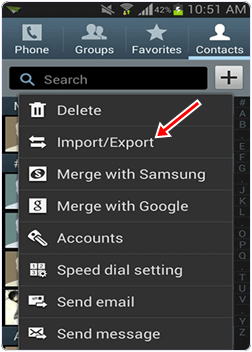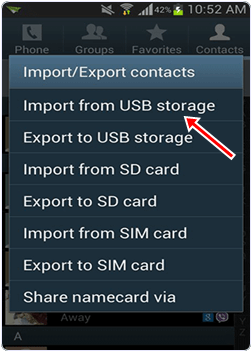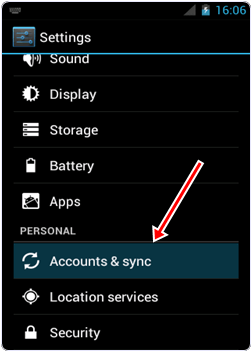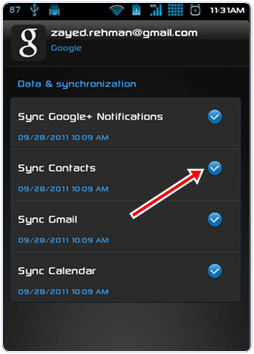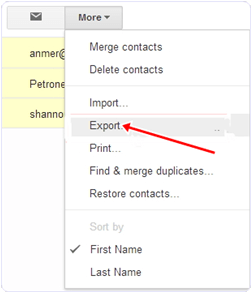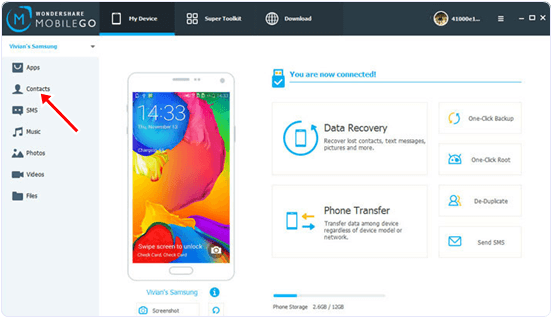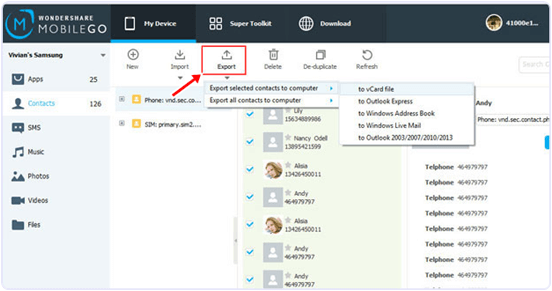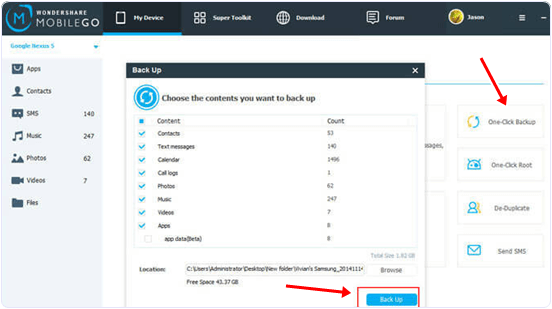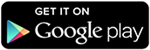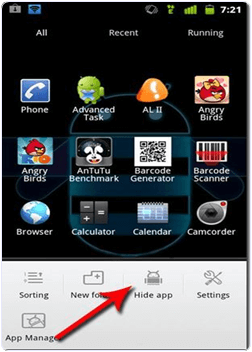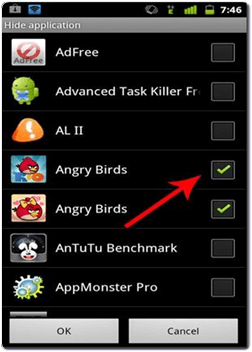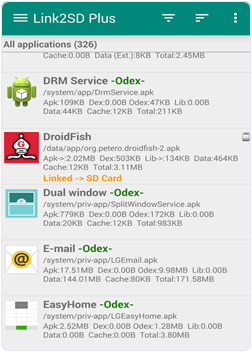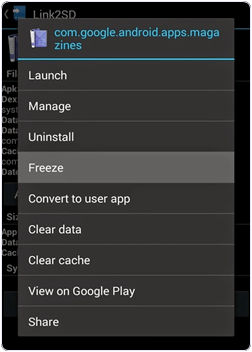Check out these surprising facts about Linux and its comprehensive use today.
1. As Torvald began its project, the first Linux kernel occupied only 65 KB. Today, even a regular Linux kernel contains over 10 million lines of source codes.
2. Linux powers the New York Stock Exchange as well. Linux has surpassed the traditional Unix, thanks to its fast computing.
3. Linux kernel had more than 18 million lines of source code in its 3.18 version in 2015 and the rate of Linux development is unmatched. The improvements accepted into the Linux kernel per hour is 7.71, which sums to about 1,300 changes every week.
4. The Department of Defence of the US also uses Linux extensively. The Red Hat Linux runs the nuclear submarines of the State.
5. Linux is favored by the tech giants as well. For the web and cloud services, Linux is the first choice for Google, Amazon and Facebook.
6. You can run Microsoft Windows and the Linux kernel side by side on the same computer using a software called Cooperative Linux (coLinux).
7. The Scientific Linux controls the particle accelerator at CERN. It is based on Red Hat Linux and is again a free and open OS.
8. The bullet trains in Japan use Linux to maintain and manage the sophisticated Automatic Train Control system. Also, the In-Vehicle-Infotainment technology (IVI) inside Toyota and other automobiles use Linux platform.
9. The Linux kernel has expanded exponentially since it was first put out in the open source category. Today, Linus Torvalds’s codes account for only about 2% of the total codes in the kernel.
10. Out of top 500 fastest supercomputers of the world, Linux or its variants power 485 of those badass machines. No wonder Linux is termed as the king of super computing.
11. Wonder why the basic language taught in the schools is C? Because, a major chunk of the operating system kernels including Windows, Linux and Mac are written in C language. So, if you plan on becoming a developer, know the basics.
12. Even the best smartphones (Android, Maemo) are build on Linux kernel. You can also run your Ubuntu Phone in a windowed mode with slight tweaks. Here’s how to do it.
13. Linux has a special place in Hollywood as well. Visual effects of Titanic and Avatar were developed in 3D applications on Linux platform using FOSS software.
1. As Torvald began its project, the first Linux kernel occupied only 65 KB. Today, even a regular Linux kernel contains over 10 million lines of source codes.
2. Linux powers the New York Stock Exchange as well. Linux has surpassed the traditional Unix, thanks to its fast computing.
3. Linux kernel had more than 18 million lines of source code in its 3.18 version in 2015 and the rate of Linux development is unmatched. The improvements accepted into the Linux kernel per hour is 7.71, which sums to about 1,300 changes every week.
4. The Department of Defence of the US also uses Linux extensively. The Red Hat Linux runs the nuclear submarines of the State.
5. Linux is favored by the tech giants as well. For the web and cloud services, Linux is the first choice for Google, Amazon and Facebook.
6. You can run Microsoft Windows and the Linux kernel side by side on the same computer using a software called Cooperative Linux (coLinux).
7. The Scientific Linux controls the particle accelerator at CERN. It is based on Red Hat Linux and is again a free and open OS.
8. The bullet trains in Japan use Linux to maintain and manage the sophisticated Automatic Train Control system. Also, the In-Vehicle-Infotainment technology (IVI) inside Toyota and other automobiles use Linux platform.
9. The Linux kernel has expanded exponentially since it was first put out in the open source category. Today, Linus Torvalds’s codes account for only about 2% of the total codes in the kernel.
10. Out of top 500 fastest supercomputers of the world, Linux or its variants power 485 of those badass machines. No wonder Linux is termed as the king of super computing.
11. Wonder why the basic language taught in the schools is C? Because, a major chunk of the operating system kernels including Windows, Linux and Mac are written in C language. So, if you plan on becoming a developer, know the basics.
12. Even the best smartphones (Android, Maemo) are build on Linux kernel. You can also run your Ubuntu Phone in a windowed mode with slight tweaks. Here’s how to do it.
13. Linux has a special place in Hollywood as well. Visual effects of Titanic and Avatar were developed in 3D applications on Linux platform using FOSS software.