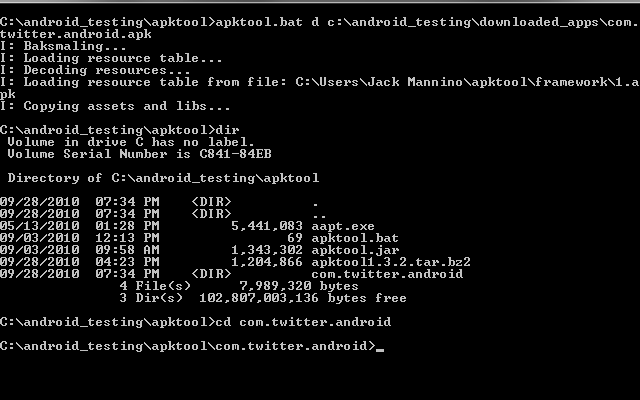Posted on December 7, 2011, Wednesday
FRANCISCO: Dell said it would halt sales of its Android tablet computer in the US market, as rival Amazon’s new Kindle Fire had heated up in a market dominated by Apple’s iPad.
A message on the Texas-based computer’s website said that the seven-inch Streak tablet powered by Google’s mobile operating software would no longer be sold in the United States.
“Dell remains committed to the mobility market and continues to sell products here and in other parts of the world,” the company said in an email response to an AFP inquiry.
“We remain committed to expanding our reach beyond PCs (personal computers) with a targeted set of open, standards-based mobility solutions and services designed for commercial and mobile professional customers,” it added.
The Streak 7 failed to gain momentum after its debut at the Consumer Electronics Show in January.
The tablets were priced at US$200 as long as buyers signed contracts with telecom service provider T-Mobile.
Online retail powerhouse Amazon.com had meanwhile reported that its new Kindle Fire tablet was its best-selling product during the Black Friday shopping rush the day after Thanksgiving.
Fire had a seven-inch screen and is priced at US$199, believed to be slightly less than what it cost to make the tablets.
Fire also synchs with the growing trove of digital entertainment content available at Amazon.
Dell said Streak 7 continued to be available “in many markets” through partners such as Optus in Australia.