Use at your own risk. I’ll not take responsibility for anything happen to you or your account.
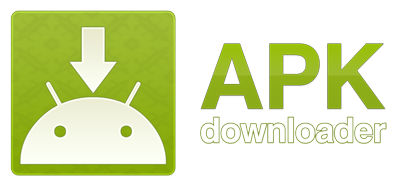
APK Downloader is a Google Chrome extension that allows you to download Android APK files from Android Market to your PC
See it in action:
Download and Install: APK Downloader 1.2.1 *USE AT YOUR OWN RISK*
Requirement: Chrome 17 or later
* Please read and follow this instruction carefully before using, or it WON’T WORK *
After installed APK Downloader, you’ll need to follow these steps in able to use it
I. Disable SSL error warnings
If you don’t do this step, the extension WILL NEVER WORK.
Below instruction is for Windows users. For OS X and Linux users, please read this post ( replace –remote-debugging-port=9222 in the example with --ignore-certificate-errors )

1. Right click on Chrome shortcut, select “Properties”
2. Switch to “Shortcut” tab. In “Target” field, insert [space]--ignore-certificate-errors at the end. Once you have that finished, click “OK” .
It will look something like this:
C:\…\chrome.exe --ignore-certificate-errorsor
“C:\…\chrome.exe” –ignore-certificate-errors
C:\…\chrome.exe --ignore-certificate-errorsor
“C:\…\chrome.exe” –ignore-certificate-errors
Close Chrome and open it again with that shortcut
3. Open APK Downloader Options page. If your screen looks like the right picture ( the warning box is gone ), then you disabled SSL error warnings successfully

II. Enter email and device ID on Options page
1. There are two ways to get Email and Device ID
a. Easy way: install this Device ID app, it will show you your emails and Device ID
b. Difficult way: Open dial pad, call *#*#8255#*#* ( 8255 = TALK ). If it opens “GTalk Service Monitor”, find lines that begin with JID and Device ID. Your email is JID, and your device id is a string that after android- prefix
For example: if it shows android-1234567890abcdef , then your device ID is 1234567890abcdef
Do not type in random email or device ID, it won’t work
2. Enter your email’s password, then press Login. If everything is ok, now you can use APK Downloader
III. Start using
After finished two steps above, you can start using APK Downloader. Open Android Market, view any FREE apps ( for example: Simple Text ), then press the APK Downloader icon on address bar ( see screenshot )

IV. FAQs:
- Is is against Android Market’s ToS?- I’m afraid that it is. Please read Section 3.3 for more information. So again, you at your own risk.
- Where is the Options page?
- Click on the Wrench icon on the toolbar, go to Tools -> Extensions. Find APK Downloader. At the end of its description, you’ll see a link to Options page. - Why do I have to enter my email, password and device ID? Does it store or send my password to another place?
- The extension only stores email, device id and Android Market cookie in Chrome local storage, on your computer. To be able to get Android Market cookie, it needs your email and password to login at https://www.google.com/accounts/ClientLogin . After it’s done, password is not stored, email is stored to display on Options page, Device ID and Cookie are stored for later requests. I do not send those information to another sites. - Why don’t you just put one account in the extension, so we don’t have to use our information ?- That’s good for users, but not for developers like us. For example, when 1000 users download same app, it only counts 1.
- Why do I have to disable SSL error warnings first?- This extension needs to send data to https://android.clients.google.com/market/api/ApiRequest . If you don’t disable that warning, Chrome will display an error page, and there is no way to make this extension work.
- Is it safe to disable SSL error warnings?
- It’s safe if you know what you’re doing. Please notice that it only disable SSL warnings, not disable SSL protocol.
But I recommend that you should create two separate Chrome shortcuts. One with and one without –ignore-certificate-errors flag. - Again, do you collect our information?- I don’t want to get into trouble by collecting users information, so I try not to have it in any way. The only thing I’m collecting is which apps are downloaded by users. You can view the source code to make sure about this.
- Can it download apps that not available in my country or not compatible with my device?- The answer is yes, because it uses T-Mobile operator code.
- Can it download paid apps?- No, of course not, unless you purchased it with your logged account before. Please remember this isn’t a tool for pirating.
- Why do you make this extension?- I’m an Android developer. While working on my new project, I have to decompile some apps on Android Market. Everytime I want to decompile one, I have to download it to my phone, use Astro to backup it to SDCard, connect phone to PC, then copy the apk file. That’s a really long and painful to me, because I have to do it over and over again. That’s why I come up with this idea.
V. Changelogs:
- 1.2.1: 03/07/2012
- Switches from android.market.com to play.google.com
- 1.2: 02/27/2012
- Disable download button on paid apps
- New feature: Change sim operator
- 1.0: 02/24/2012
- Initial version
I wanna say thanks to @alexandre_t for his Android Market API
It took me 1 week to finish this, so hope you guys enjoy this 
awesome I put-off buying this for months, despite positive reviews.
ReplyDelete