Installing Windows 7 directly from a USB thumb drive can be done in a couple of easy steps, thanks to Microsoft’s very own Windows 7 USB/DVD Download Tool.
- Some of the netbooks are sold without any form of DVD drive. What if your pre-installed Windows 7 installation is messed up? What if your netbook came with Windows XP and you want to upgrade? Now, you can setup Windows 7 from a USB Drive!
- Power users regularly install operating systems on more than one machine. Installing from a USB Drive is much faster than from an old DVD drive.
- USB drive is more smaller to practical than a DVD, to carry around.
Run the Windows 7 setup!
From now on, ! Plug in the USB thumb drive, and get your PC, laptop or netbook to boot directly from the USB port. For that, you need to open up the boot menu.
THE WINDOWS 7 USB/DVD DOWNLOAD TOOL IS BACK!
MICROSOFT RELEASED THE WINDOWS 7 USB/DVD DOWNLOAD TOOL IN OCTOBER 2009. MICROSOFT IMMEDIATELY PULLED THE TOOL AND RE-RELEASED IT UNDER GPLV2 ON DECEMBER 9, 2009. FOUND OUT—WHILE POKING AROUND THE SOURCE CODE—THAT THE COMPANY.
NEDDING TOOLS TO INSTALL WINDOWS 7 FROM A USB
- You will need a machine that supports booting up from a USB thumb drive. This is a feature that all netbooks and most notebooks and desktop PCs have.
- You will need a USB thumb drive with at least 4 GB of free space. Make sure that it is empty and that all of your files have been moved to a safe location.
INSTALL WINDOWS 7 FROM A USB THUMB DRIVE
MAKE AN ISO FILE OF YOUR WINDOWS 7 DVD. FOLLOW THESE STEPS TO CREATE A BOOTABLE WINDOWS 7 INSTALL FROM A USB THUMB DRIVE:
- Download and install the Windows 7 USB/DVD tool
- Follow these Steps and Install Windows 7

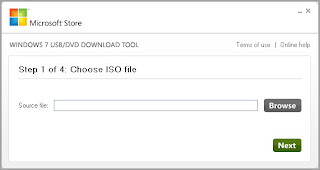


No comments:
Post a Comment
thank you