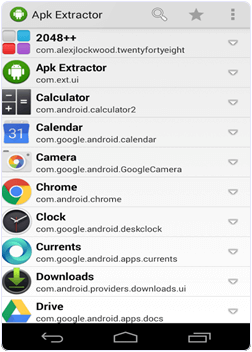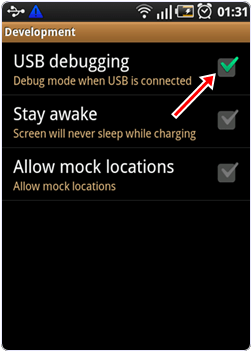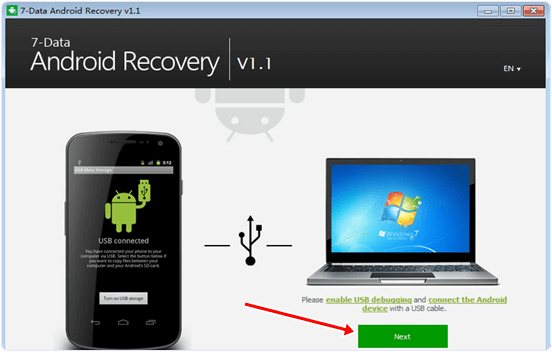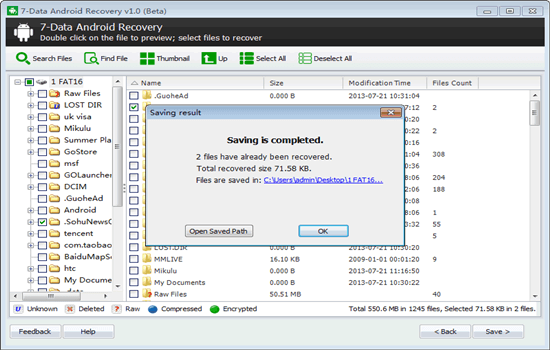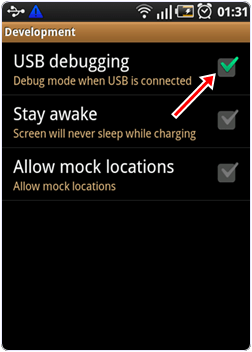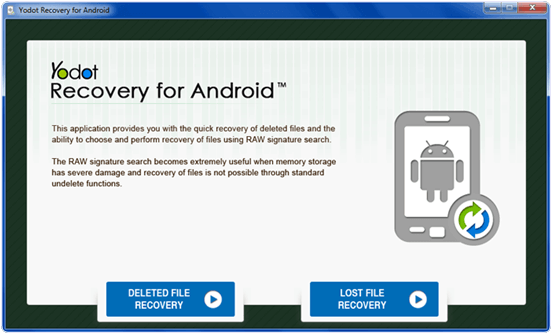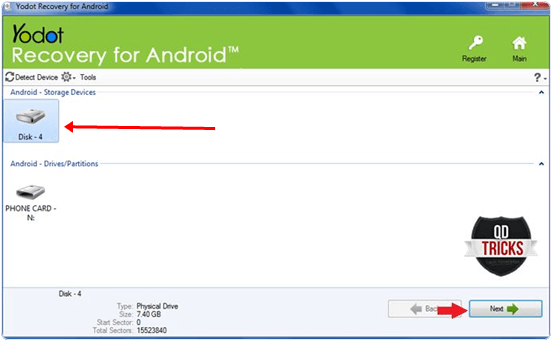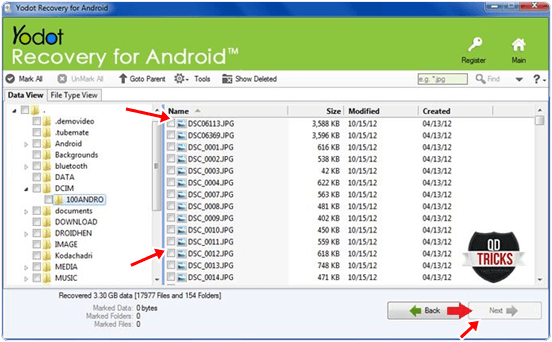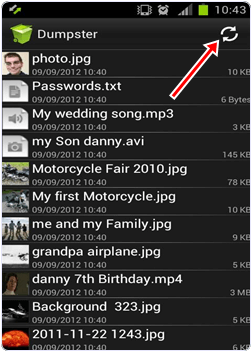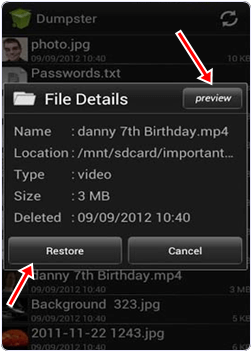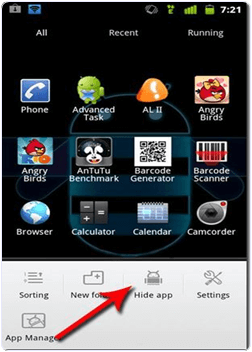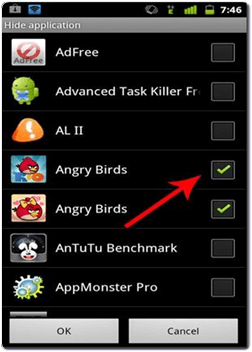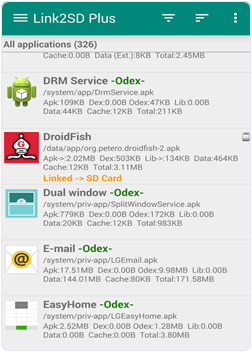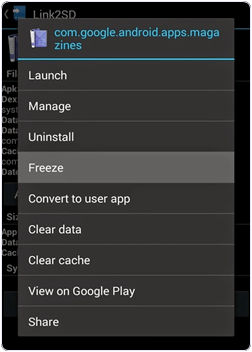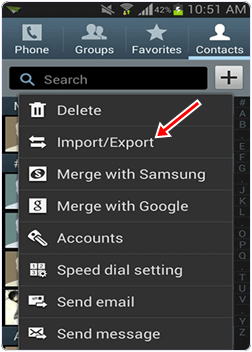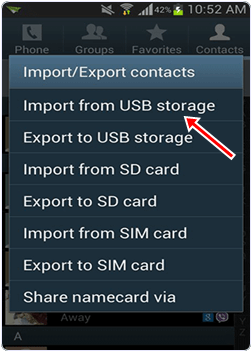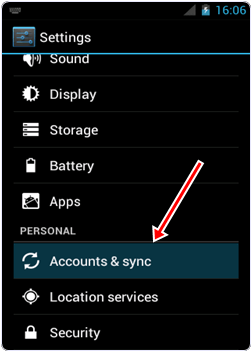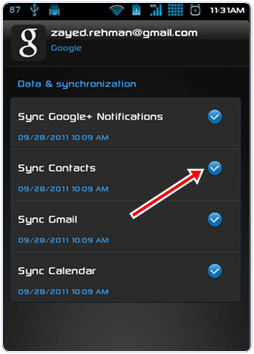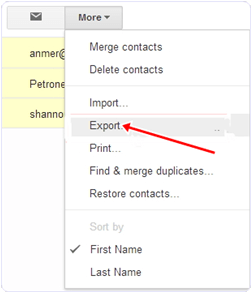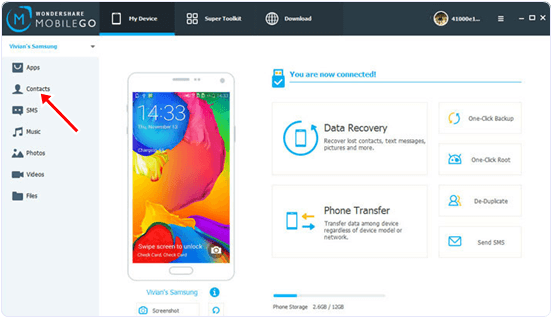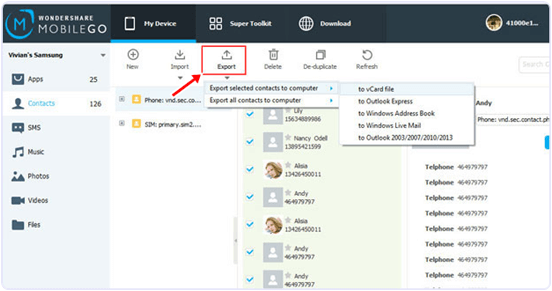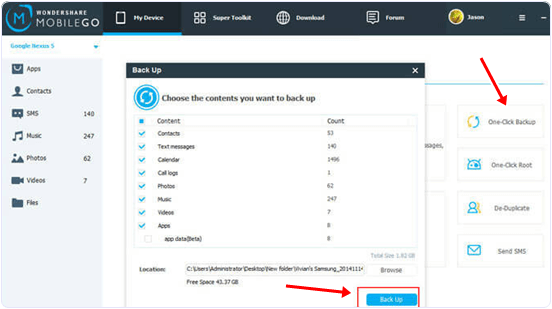Android users are increasing day by day. All the major mobile companies like Samsung, HTC, Google nexus, Micromax and lots of other devices. All this popularity of android devices is just because of android Market. Which have millions of useful apps and games. But on the other hand many Android apps contain unwanted viruses and other malware which may effect your device and data as well. So it better to take precaution to increase your device security. There are number of best antivirus for android. which protect your device and make it fully secure. Many Antivirus for Android are paid but you can also download them if you don’t know then must check download Paid Android Apps for free. So we are going to listed out some best antivirus apps for android which will protect your android device from virus and malwares.
List Of Best Antivirus For Android.
1. Avast AntiVirus.
 Avast is famous security tool for PC and smartphone as well. Avast is highly rated antivirus software on PC and Android. Avast provide better security in all the different devices. In Android mobile app of Avast it provide best security suit including backup tool. In Avast Mobile security app contain Anti-thief system, network monitoring, call and sms filtering. Avast have both version Free and premium as well.
Avast is famous security tool for PC and smartphone as well. Avast is highly rated antivirus software on PC and Android. Avast provide better security in all the different devices. In Android mobile app of Avast it provide best security suit including backup tool. In Avast Mobile security app contain Anti-thief system, network monitoring, call and sms filtering. Avast have both version Free and premium as well.2. Bitdefender Mobile Security.
 Bitdefender is most downloadable Antivirus for PC, tablet and Android as well. Bitdefender is one of the biggest competitor for all Antivirus software companies. In Android Mobile Security app of Bitdefender it contains malware scanner, Privacy Adviser, Web security, Antithief feature and Event viewer. Bitdefender is scan all download apps automatically. These features make Bitdefender top rated Antivirus for android as compare the others. Bitdefender have Free version for Android devices.
Bitdefender is most downloadable Antivirus for PC, tablet and Android as well. Bitdefender is one of the biggest competitor for all Antivirus software companies. In Android Mobile Security app of Bitdefender it contains malware scanner, Privacy Adviser, Web security, Antithief feature and Event viewer. Bitdefender is scan all download apps automatically. These features make Bitdefender top rated Antivirus for android as compare the others. Bitdefender have Free version for Android devices.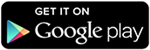
3. Kaspersky Antivirus.
 Kaspersky provides Real time protection. Kaspersky is also famous and most trusted antivirus software for Pc, android devices. Kaspersky is famous just because of solid protection and also they update their Database frequent so that’s why provide better protection for latest infections. In mobile app of Kaspersky they provide Virus Scanner, anti-thief feature, Alarm function which help to locate your your device location and also malware protection.
Kaspersky provides Real time protection. Kaspersky is also famous and most trusted antivirus software for Pc, android devices. Kaspersky is famous just because of solid protection and also they update their Database frequent so that’s why provide better protection for latest infections. In mobile app of Kaspersky they provide Virus Scanner, anti-thief feature, Alarm function which help to locate your your device location and also malware protection.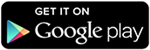
4. Norton Mobile Security.
 As we Norton is also famous and trusted antivirus company. For PC or Android Norton is best antivirus but as many users may face problem just because Norton is little bit heavy and use too much Ram. But For good configuration Hand set Norton is best and suitable Antivirus. Norton provide best protection with Anti-malware, Anti-thief feature, Backup facility, Web Security, call and sms protection which make your device protection just by single sms in case you lost your device. Norton have both version Freeware and Premium.
As we Norton is also famous and trusted antivirus company. For PC or Android Norton is best antivirus but as many users may face problem just because Norton is little bit heavy and use too much Ram. But For good configuration Hand set Norton is best and suitable Antivirus. Norton provide best protection with Anti-malware, Anti-thief feature, Backup facility, Web Security, call and sms protection which make your device protection just by single sms in case you lost your device. Norton have both version Freeware and Premium.5. AVG Antivirus.
 AVG the biggest giant of mobile and PC security. I am user of AVG from last 4 years and find it helpful for PC but note sure about their facilities provided for Smartphone. But here are some best features which listed by AVG and i hope it provide better protection as they provide desktops. AVG provide Anti-thief, Web protection, Device performance guide, In case you lost your device then your can easily locate it with Google Maps. You can also Remotely lock your device and delete your personal Data as well. AVG provide SMS scanning in real time. AVG is freeware for Smartphones.
AVG the biggest giant of mobile and PC security. I am user of AVG from last 4 years and find it helpful for PC but note sure about their facilities provided for Smartphone. But here are some best features which listed by AVG and i hope it provide better protection as they provide desktops. AVG provide Anti-thief, Web protection, Device performance guide, In case you lost your device then your can easily locate it with Google Maps. You can also Remotely lock your device and delete your personal Data as well. AVG provide SMS scanning in real time. AVG is freeware for Smartphones.6. McAfee Security
 McAfee provide better protection as compare to many other Antivirus. McAfee is biggest antivirus software company it is famous for PC. Mostly in web surfing and website malware detection. McAfee is used by many companies. Antivirus scanning feature of McAfee is best than many others. McAfee provide two-tier bug protection, Anti-thief and backup features and much more. But the pricing of McAfee is little bit high around $30 per year.
McAfee provide better protection as compare to many other Antivirus. McAfee is biggest antivirus software company it is famous for PC. Mostly in web surfing and website malware detection. McAfee is used by many companies. Antivirus scanning feature of McAfee is best than many others. McAfee provide two-tier bug protection, Anti-thief and backup features and much more. But the pricing of McAfee is little bit high around $30 per year.
These are few best Antivirus for android phone. If you know any better which is not listed above don’t forget to review it in comments.