Android phones are become a necessary part of life. We use Android mobiles in our day to day life for many different purposes. We can perform various task according to different occasions. As usually we access internet, share files, play videos and Audio, Messages and access many other internal phone features. In android device we can download external apps and games from marketplace. Because of these flexibilities and availability of these features at low cost, that’s why Android devices are so popular. Android phones provide large storage in which we can install Apps, games and save our data. Android phones are assumed to be personal because they hold our personal App and data which we do not share with others. Normally we use screen lockers which protect our phone from misuse.
But in some situations we have to share our phone with our friends and relatives. But we also don’t want to share personal information and Apps with them. Sometime children wants to play games on android. As by mistake even they can format data or other details then backups should be necessary also.So to maintain our phone privacy one easiest way is by hiding apps. If you are facing serious problem regarding data security and privacy then you can try some data hiding apps. So without worry about security you can manage others for accessing your device. So here i am going to discuss about some best method to hide apps on android phone.
But in some situations we have to share our phone with our friends and relatives. But we also don’t want to share personal information and Apps with them. Sometime children wants to play games on android. As by mistake even they can format data or other details then backups should be necessary also.So to maintain our phone privacy one easiest way is by hiding apps. If you are facing serious problem regarding data security and privacy then you can try some data hiding apps. So without worry about security you can manage others for accessing your device. So here i am going to discuss about some best method to hide apps on android phone.
How To Hide Apps On Android Phone.
Method 1. Using GO Launcher Ex (For Non Rooted Phone).
Steps To Hide Apps In Android Using GO Launcher EX.
Step 1. Open your Playstore Account from your Android Phone and Search GO Launcher.
Step 2. You need to scan for the QR code to install this App.
Step 2. You need to scan for the QR code to install this App.
Step 3. Your Android Phone will Automatically search for GO Launcher App even if you do not have QR code scanner in your phone.
Step 4. Now install the GO launcher App in your phone.
Step 5. After the installation you have to apply GO Launcher to your Android device.
Step 6. Click and launch the App and by opening the main menu you can see different installed App in your App.
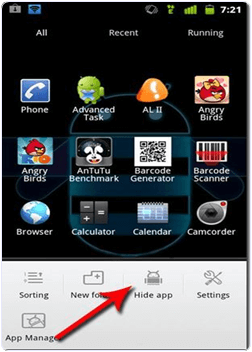
Step 7. You can also go through the different option of the App by tapping the Menu button. From menu you look the Hide App option.
Step 8. A list of App will be shown on your screen.
Step 9. Now tick the Apps you want to hide and click the OK button.
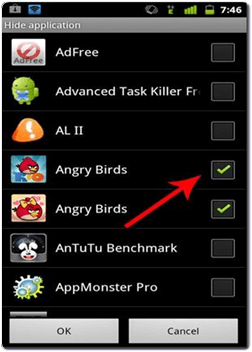
Step 10. Now selected Apps will be hidden from your menu.
Step 4. Now install the GO launcher App in your phone.
Step 5. After the installation you have to apply GO Launcher to your Android device.
Step 6. Click and launch the App and by opening the main menu you can see different installed App in your App.
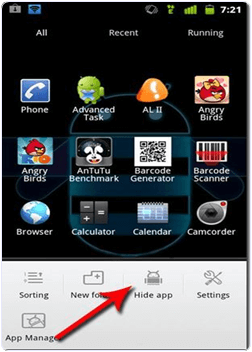
Step 7. You can also go through the different option of the App by tapping the Menu button. From menu you look the Hide App option.
Step 8. A list of App will be shown on your screen.
Step 9. Now tick the Apps you want to hide and click the OK button.
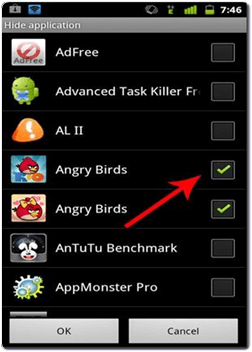
Step 10. Now selected Apps will be hidden from your menu.
Method 2:- Using Link2SD Android App (for Rooted Phones).
Steps To Hide Android Apps With Link2SD.
Step 1. Download and Install the Link2SD Android App by clicking the button below.
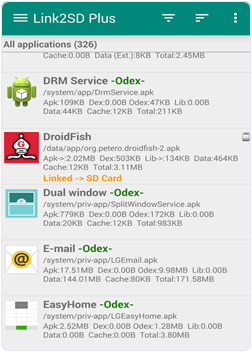
Step 3. You can go through different Apps option at least once to understand its different options.
Step 4. In the App you will see all installed Apps.
Step 5. Click on the menu button and look for frozen option.
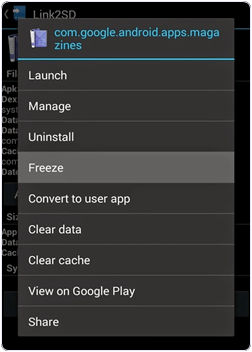
Step 6. You will see the Apps now select the Apps and press OK button.
Step 7. Now your Apps are completely hidden and to unhidden the App long press the desired App and select unfreeze option.
These are best ways to hide apps on android phone. In you face any problem or you know any other easy and best method to hide apps on android mobile. Don’t forget to share it with us in comments.
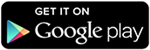
No comments:
Post a Comment
thank you