Android mobiles are popular in market because Android offer you the amazing features in cheaper rates. Android is based on Linux based Operating System and hardware independent. Android smartphones include features like high quality camera, touch support, Fast 3G, 4G and so on internet speed connections, RAM, ROM, processor with many other features which makes Android a best class smartphone. Android is popular for its Apps and games marketplace. As normally use Google play store which offer a large number of Apps, games, ebooks at free and paid version.
As Android OS is an Google Inc Product. So Google provide all the features which need other services like playstore, drives, maps music and many more. To store huge amount data and keep them secure We need to create backup our all data safely. Google also provides Sync features to drive or gmail account for backups but we need high speed internet connection to do that. As the most important data of our phone is contact. So always to make backup of all of them. In case our Android device is lost or sometimes our Android device is accidentally format by someone. If you don’t have internet to sync then we have to backup contacts in android on some other storage device so that we can take backup in case of any emergency. If you do not know how to backup contacts in android phone then don’t worry because today we are going to discuss some best methods to take backup all contacts in Android device. So that you can easily recover them whenever you want.
As Android OS is an Google Inc Product. So Google provide all the features which need other services like playstore, drives, maps music and many more. To store huge amount data and keep them secure We need to create backup our all data safely. Google also provides Sync features to drive or gmail account for backups but we need high speed internet connection to do that. As the most important data of our phone is contact. So always to make backup of all of them. In case our Android device is lost or sometimes our Android device is accidentally format by someone. If you don’t have internet to sync then we have to backup contacts in android on some other storage device so that we can take backup in case of any emergency. If you do not know how to backup contacts in android phone then don’t worry because today we are going to discuss some best methods to take backup all contacts in Android device. So that you can easily recover them whenever you want.
How To Backup Contacts In Android Phone. ?
Method 1st:- Backup Android Contact To SD Card.
Contact App is an inbuilt Android app that comes with every Android device. It is used to manage contacts on our Android device, saved new contacts and allow to take backup of contacts into SD card or sim Card. We can transfer these contacts into PC or some other device.
Steps To Backup Contacts In Android.
1. Open your Android device menu and click on contact App.
2. Click the Tap button now you see a popup Menu.
3. In the menu tap import/export menu item.
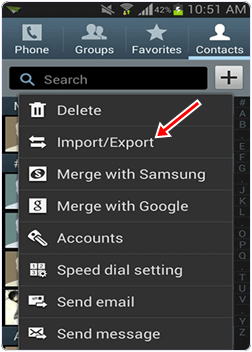
4. Now you see import/export popup menu. In the menu select export to external storage.
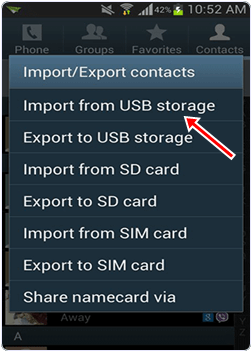
5. In this way you can backup your Android contacts to SD card. The backup contacts are stored in VCard file in the SD card.
6. Now you can connect your phone with PC using Wifi and USB cable and Drag and Drop your contacts to PC or Laptop.
2. Click the Tap button now you see a popup Menu.
3. In the menu tap import/export menu item.
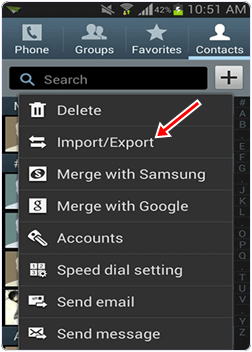
4. Now you see import/export popup menu. In the menu select export to external storage.
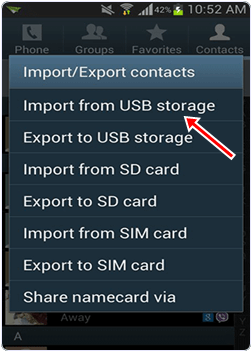
5. In this way you can backup your Android contacts to SD card. The backup contacts are stored in VCard file in the SD card.
6. Now you can connect your phone with PC using Wifi and USB cable and Drag and Drop your contacts to PC or Laptop.
Method 2nd:- Backup Contacts From Android To Gmail.
You can also backup your Android phone contacts on your gmail Account by using the following simple steps.
Steps to Backup all contacts.
1. Open your Android menu and finds settings. You can also open setting by home screen drop down menu.
2. In the settings click on the scroll button to find Account and sync.
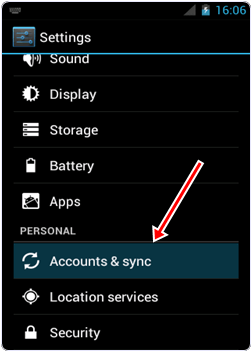
3. After that Login to your Gmail Account and tap sync contact option. It will take few minutes.
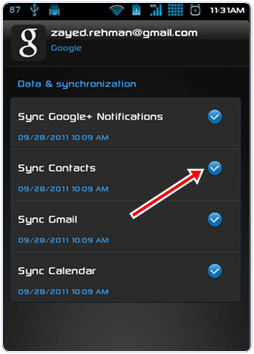
4. If you already save your contacts to your gmail Account, then you need not to follow first to steps and then directly login to your Account. Please open your Gmail on PC.
5. Select the contacts you want to backup and click more button then select export button.
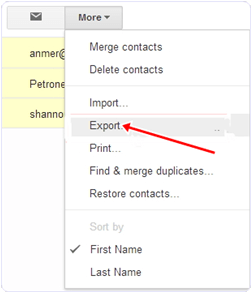
6. Choose the selected contact radio button and select the vcard format then you can save your contact to PC. You can open them in the Address book.
1. Open your Android menu and finds settings. You can also open setting by home screen drop down menu.
2. In the settings click on the scroll button to find Account and sync.
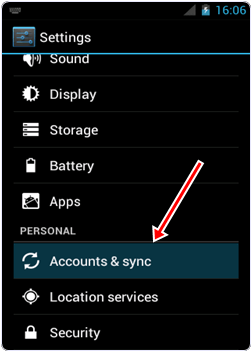
3. After that Login to your Gmail Account and tap sync contact option. It will take few minutes.
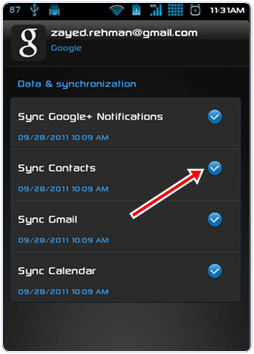
4. If you already save your contacts to your gmail Account, then you need not to follow first to steps and then directly login to your Account. Please open your Gmail on PC.
5. Select the contacts you want to backup and click more button then select export button.
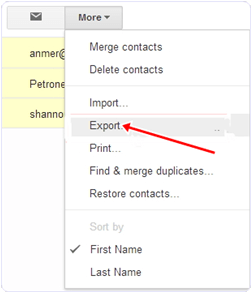
6. Choose the selected contact radio button and select the vcard format then you can save your contact to PC. You can open them in the Address book.
Method 3rd:- Backup Contact s From Android To PC.
MobileGo is an efficient Application for sharing Android device data with computers. We can transfer data to and from Android to computer and vice versa. The app is available for both Windows and Mac OS. It allow you to take backup of your contacts just with one click.
Steps to Backup Contacts In Android.
1. Download and Install MobileGo Wondershare App in you PC. Run the App.
2. Connect your Android device with WiFi or via a USB cable. Software will Automatically detect your Android device and show in the primary Window.
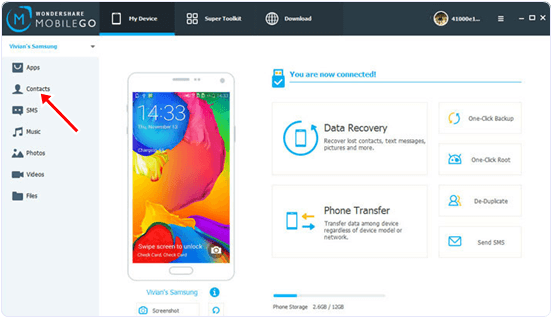
3. Now click on the contact tab to open the contact management Window.
4. In the contact management Window you see a list of your phone contacts.
5. Select the contacts and click on import/export button.
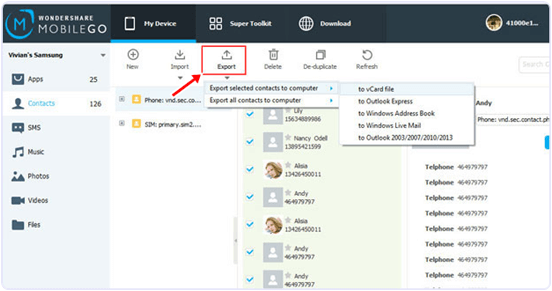
6. Now see a drop down menu. In the menu select export selected contacts to computer or export all contacts to computer.
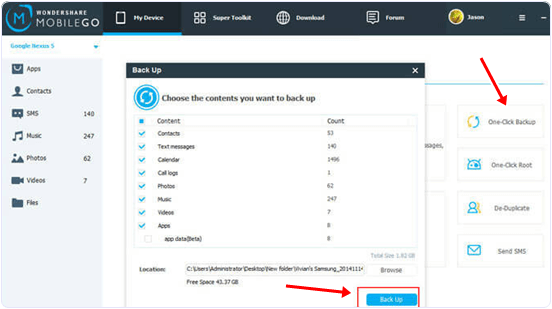
2. Connect your Android device with WiFi or via a USB cable. Software will Automatically detect your Android device and show in the primary Window.
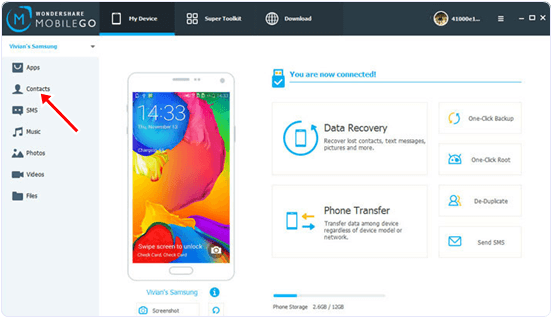
3. Now click on the contact tab to open the contact management Window.
4. In the contact management Window you see a list of your phone contacts.
5. Select the contacts and click on import/export button.
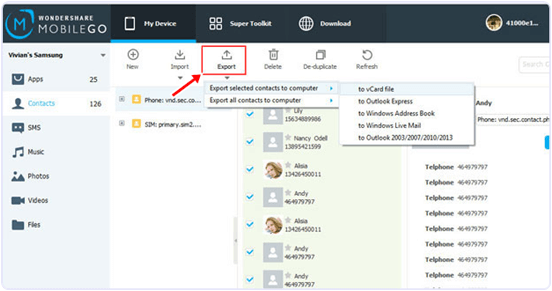
6. Now see a drop down menu. In the menu select export selected contacts to computer or export all contacts to computer.
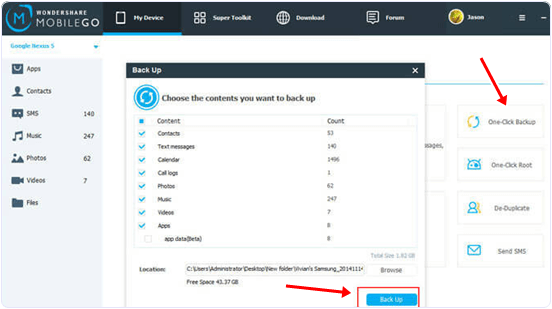
7. Now your contact list is ready and you can view it using Outlook Express, Window address book etc in vCard file.So these are some best ways to backup all contacts on android smartphone easily. If you know any other method don’t forget to share it with us in comments.
No comments:
Post a Comment
thank you