Few weeks ago, I saw a question posted on linkedin Android group,
asking if we can view the application code of a complied apk file. There
were interesting responses stating it is possible. Today I am putting
it all together in this post about how you can do just that.
1. Obtaining the “apk” file: There are many ways
that you can obtain the apk file. You can probably find it on the
Internet. Or the best way is to get it from your phone. In this example,
we will tear apart facebook android app

The apk file of the application that is purchased from the android
market is stored in ‘/data/app’ folder on your phone. To access this
directory, you need super-user access. If your phone is rooted, follow
the steps below to obtain the apk file if not, you might be able to get
one from the Internet.
5 | # com.facebook.katana-2.apk |
6 | # cp com.facebook.katana-2.apk /sdcard |

Copy over the apk file on to your computer from the sdcard.
2. Obtaining the “.dex” file: Open the downloaded
apk file as a zip file. You can use “Archive Manger” on linux or
“WinZip” on windows. You can also change the file extension to “.zip”
and have the OS automatically open it as a zip file.
In there, you should see “classes.dex” file. This is the byte code of
the complied application. Extract the file on to your computer.
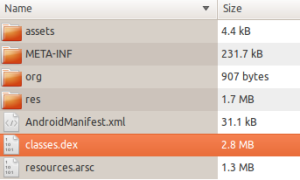 3. Dex2Jar tool:
3. Dex2Jar tool: You need dex2jar tool to decode the
dex file to a jar file. The dex file is the Dalvik executable file. You
can get the latest and greatest version at
http://code.google.com/p/dex2jar/downloads/list.
Download and install the application in your computer. I extracted it out on my android installation folder.
Once you have it run the “dex2jar” command to decompile the “.dex” file extracted in step 2.
You can run the following command on linux, on windows you can run the “dex2jar.bat” instead of “dex2jar.sh”
1 | $ ./dex2jar.sh classes.dex |
You should see an output as follows.
 4. Decompiling the jar:
4. Decompiling the jar: You can now open the decoded “.jar” file from step 3 on a java decompiler of your choice.
There are few out there. I choose JD-GUI. You can download one from their site at:
http://java.decompiler.free.fr/?q=jdgui
Install the tool and open the jar extracted on step 3. Boom now you can see the application code!
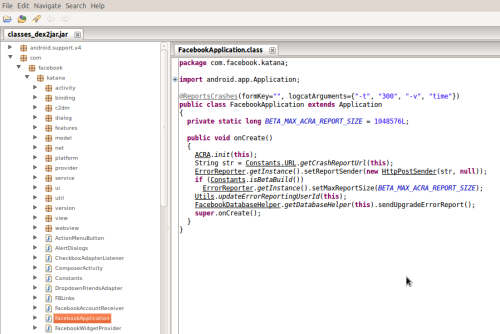


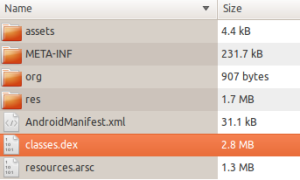

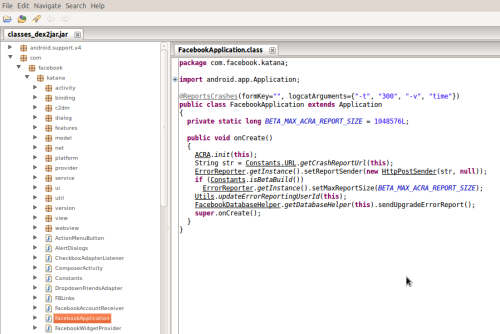

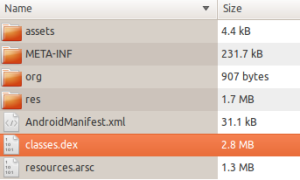

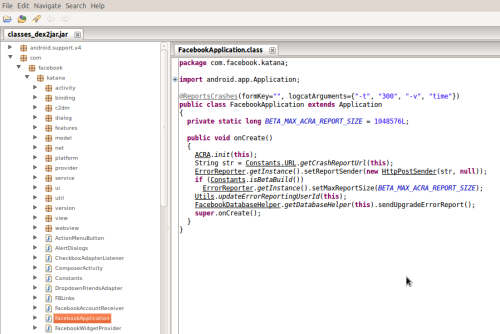
No comments:
Post a Comment
thank you